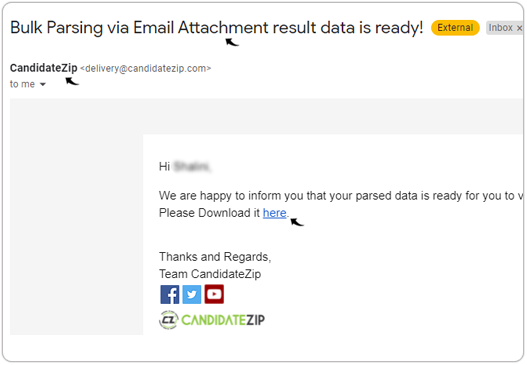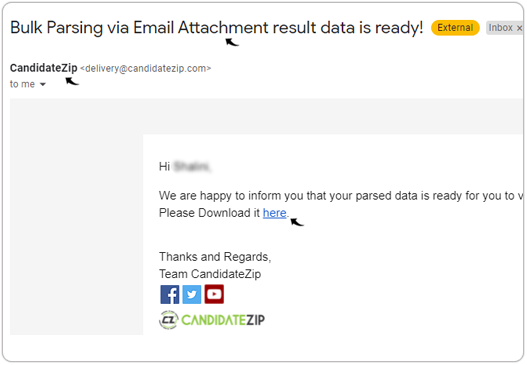Email Parsing
The email parsing parse the resume/JD that are attached in the email.
The parsed data is saved in the excel sheet that can be migrated into your ATS/CRM as
necessary.
Note:
- One excel file will be generated per day containing the parsed output for all the emails received at resumeparsing@candidatezip.com.
- The output excel will be sent to your email once per day.
Follow the below steps for the email parsing using CandidateZip Resume/Job Parser.
- Visit https://www.candidatezip.com/ and click Sign Up For Free to open the https://app.candidatezip.com/SignUp website.
- On Sign Up page, enter the First and Last Name and Work
Email. Read the Terms of Use, check the checkbox for I'm not a
robot, and click Sign Up. If you already have CandidateZip
account, click Login for your CandidateZip account.Note: You can also sign up using a social account such as Gmail, LinkedIn, or other accounts as necessary.
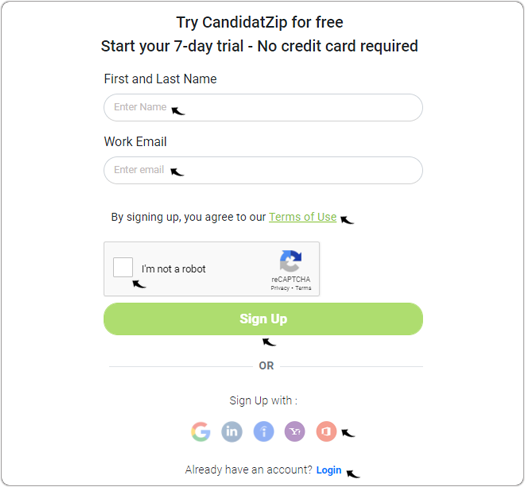
- Once you log in to the CandidateZip, click Email Parsing to set up
CandidateZip email parsing for resume/JD.
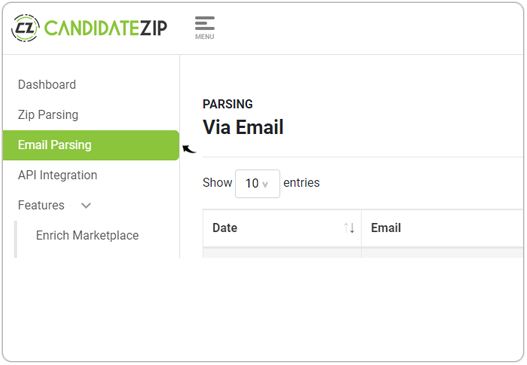
- On the Parsing Via Email page, click Add New to add a new email
ID.Note: You can delete or edit the existing email ID.
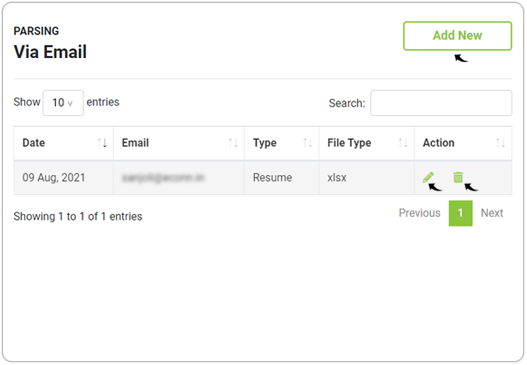
- To setup, a new email ID, fill the fields as follows and click Next.
- Email: For this field, select the Email ID from where you will receive the resume/JD.
- Type: For this field, select the type of document you will parse, either Resume or JD.
- Email Process Type: For this field, select if you want to parse Email attachment, or body, or from both.
- Email where to get Excel link: For this field, select the Email ID where the excel link (output) will be sent.
- Data Backup for: For this field, select the number of days you want to keep the output excel link.
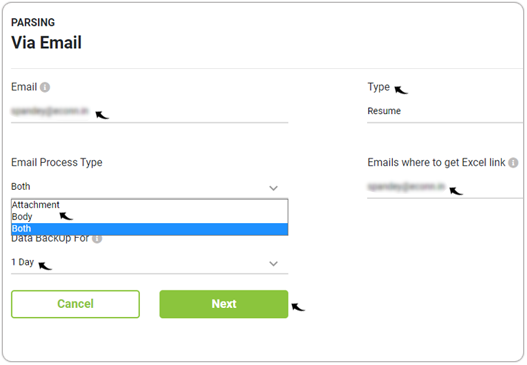
- Make sure you check the checkbox to verify the details and click
Done.Note: The email must be sent to resumeparsing@candidatezip.com for the parsing.
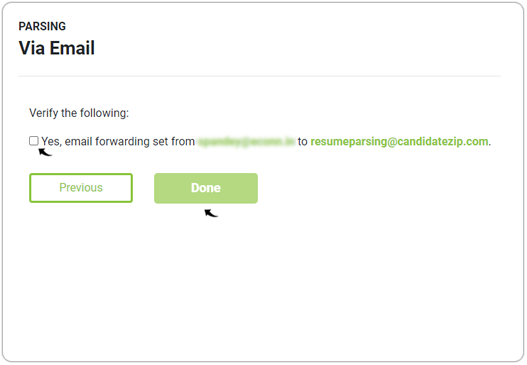
- Once the request to add the email is sent successfully, a Success pop-up
will be displayed. Click Done on the Success pop-up.
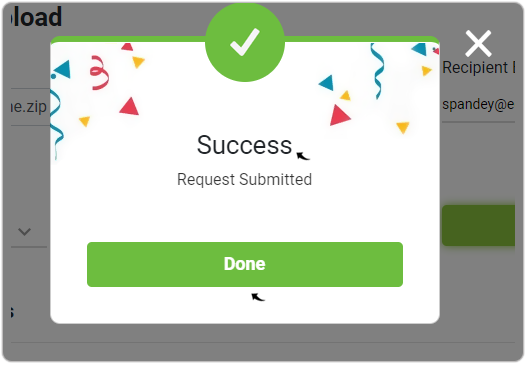
- Your email will be listed under the Email column once added
successfully.
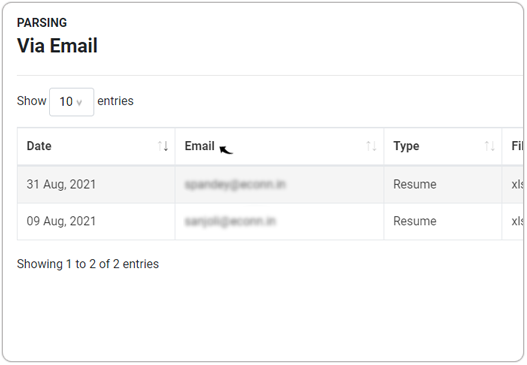
- Once the resume/JD is sent to resumeparsing@candidatezip.com and parsing
request is completed successfully, scroll to the Logs section and click
icon under the Download Link column to download the excel output that contains the parsed output.
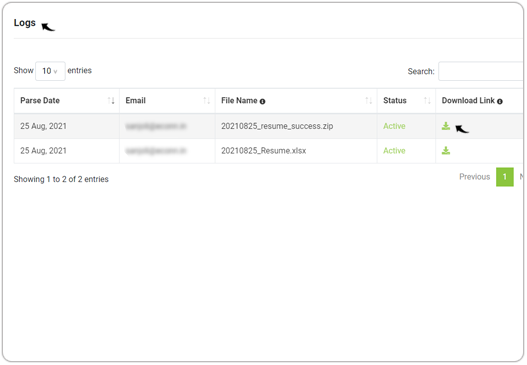
Result
Once the resume/JD is sent to resumeparsing@candidatezip.com, you will receive
an email from CandidateZip with the subject as Bulk Parsing via Email
Attachment result data is ready!. Click to the here link to download
the excel sheet that contains parsed output.