Zoho Recruit Integration
CandidateZip for Zoho Recruit lets you add candidates to your Zoho Recruit Panel directly by adding resume files.
It minimizes the manual effort involved in extracting data from resumes, speeding up the recruitment process. Follow the below procedure to integrate CandidateZip with the Zoho application.
- Visit https://www.candidatezip.com/ and click Sign Up For Free to open the https://app.candidatezip.com/SignUp website.
- On Sign Up page, enter the First and Last Name and Work Email.
Read the Terms of Use, check the checkbox for I'm not a robot, and
click Sign Up. If you already have CandidateZip account, click Login
for your CandidateZip account.Note: You can also sign up using a social account such as Gmail, LinkedIn, or other accounts as necessary.
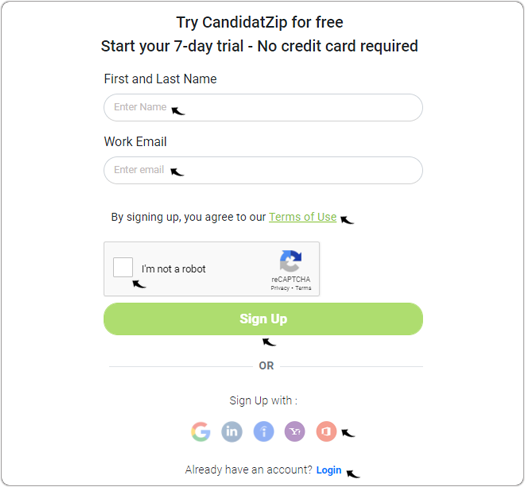
- Once you log in to the CandidateZip, scroll to the CRM integration section
and click on the Zoho Recruit application.
- On the Zoho marketplace, click Install.
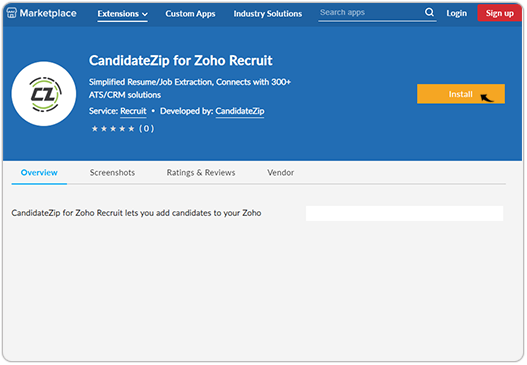
- On the Alert pop-up, click Continue and sign in to your
Zoho account.
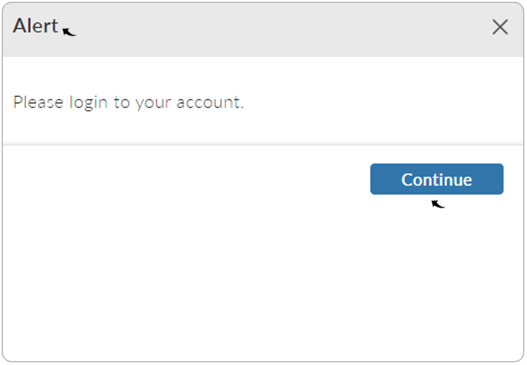
- On the Zoho sign in page, enter Email, Password, and click SIGN
IN.
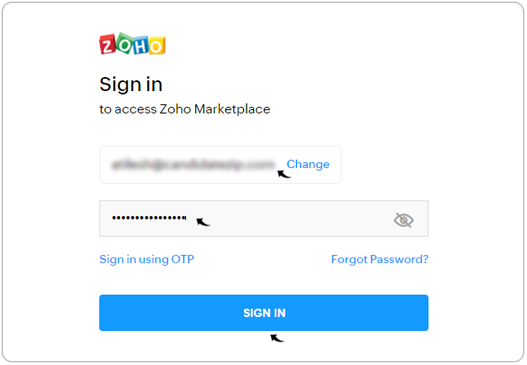
- Once you sign-in successfully to your Zoho account, you will be redirected to the
Zoho marketplace again, click Install again.
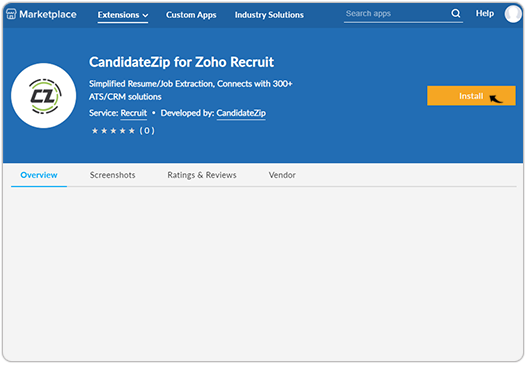
- On the Confirm Installation pop-up, scroll down and check the mandatory
check-boxes and click Install.
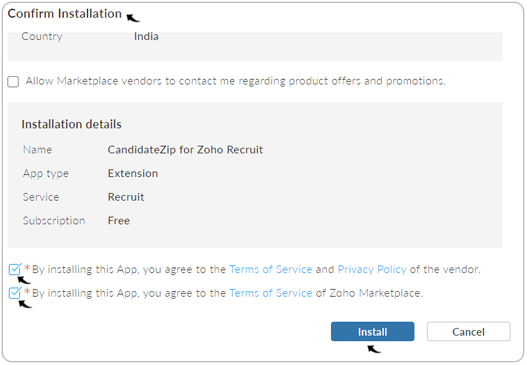
- On the Extensions for Zoho Recruit page, click to install the Zoho recruit extension.
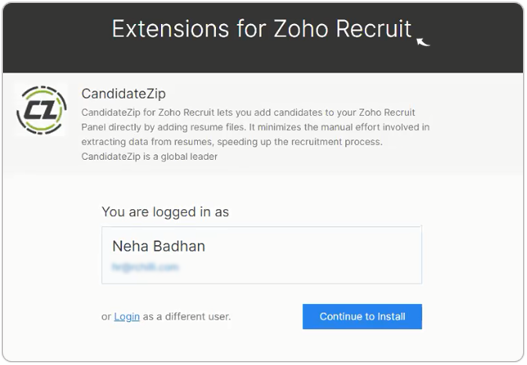
- Once you successfully installed the Zoho recruit extension, you will be directed to
the Zoho recruit page. Click
icon and select CandidateZip from the drop-down.
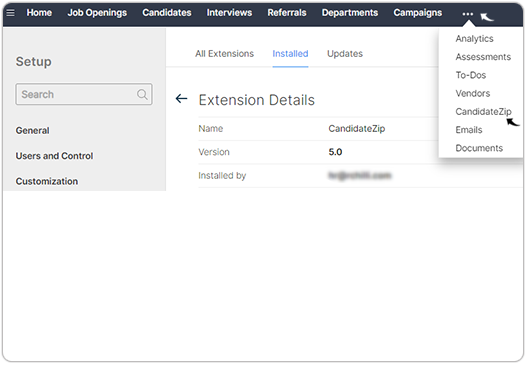
- Click Connect to CandidateZip and authorize Zoho to access your CandidateZip
account.
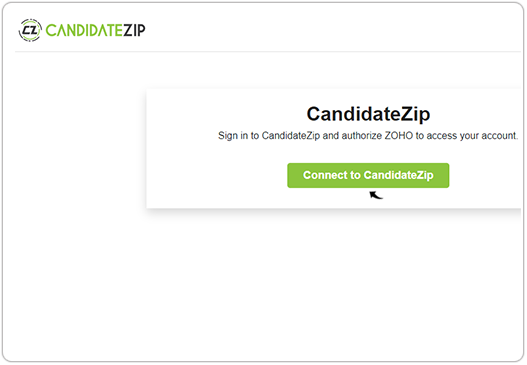
- Log in to your CandidateZip account to authorize Zoho to access your CandidateZip
account. Enter Email, Password, and click Login for your
CandidateZip Account.Note:
- You can also log in using Gmail, LinkedIn, or other social platforms as necessary.
- Click Sign Up to create new account with CandidateZip.
- On the Choose the services for CandidateZip pop-up, select from the available
options to connect with CandidateZip and click Submit.
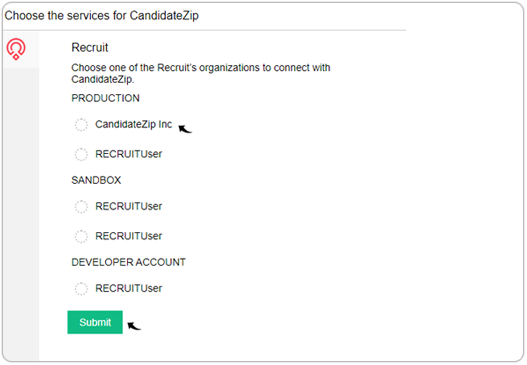
- Click Accept to allow CandidateZip to access data in your Zoho account.
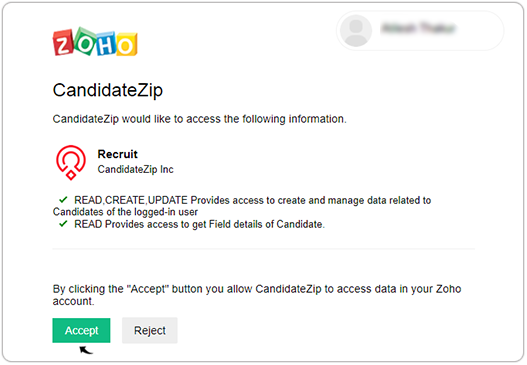
- Once you successfully log in to the CandidateZip account, you will be
directed to the CandidateZip page. Map the Zoho candidate fields to the CandidateZip
fields and click Update.
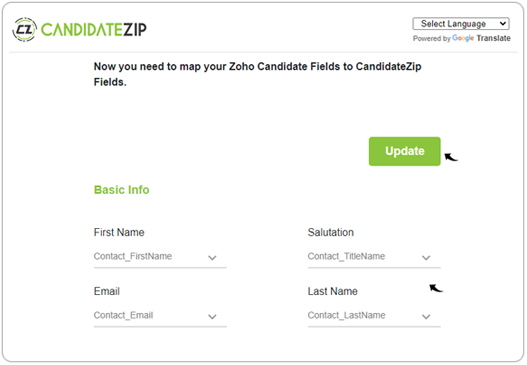
- Once the fields are mapped successfully, a Success pop-up will be displayed.
Click Done on the Success pop-up.
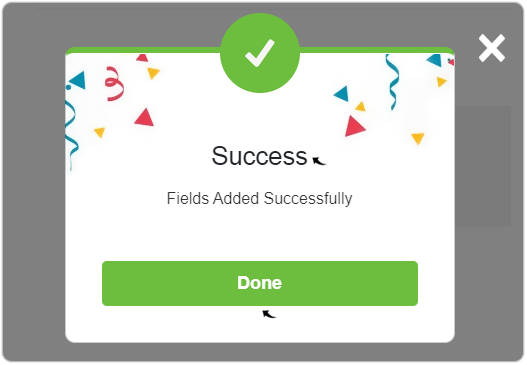
- Click Customize Field Mapping to customize/update the fields as necessary to
store the resume details in the Zoho recruit database.Note: You can add/modify the Zoho fields from Zoho application, the same fields will be added/modified on the CandidateZip page.
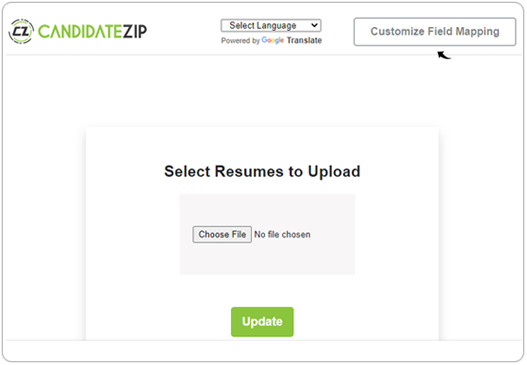
- Once you customize the candidate fields, click Update and then
click Go Back to upload the resume.
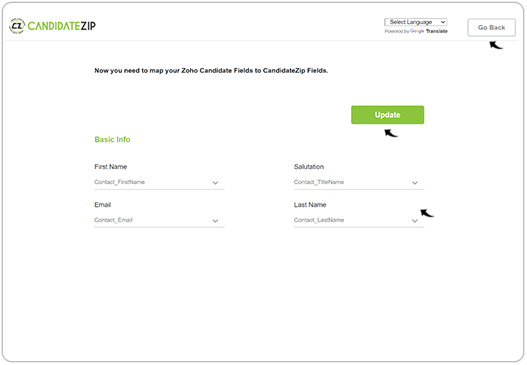
- Click Choose File and upload a resume. Click
Update.
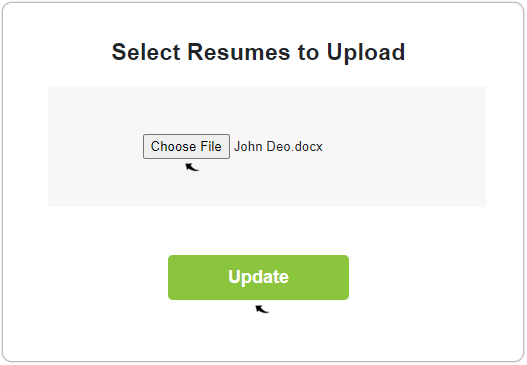
- A Success pop-up will be displayed once the resume details are added
successfully into the Zoho recruit database. Click Done on the Success
pop-up.
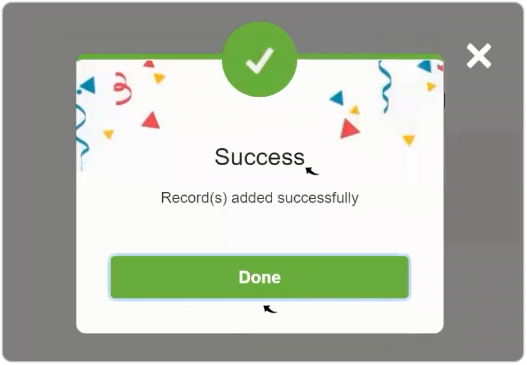
- Click the Candidate tab on the Zoho recruit page, you can view all the resume
details you uploaded in the above step-19. Click any candidate to view the details of the
fields.
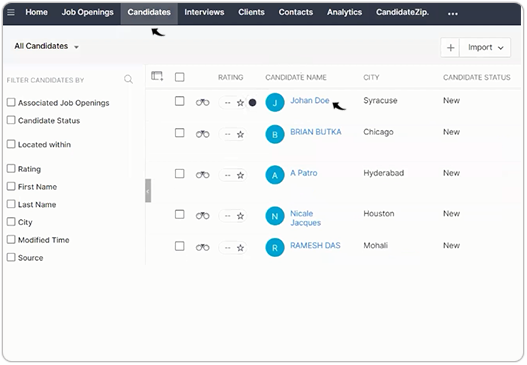
- Once you click a candidate on the above step, you can view the
candidate's details on the Zoho recruit page.Note: Only those fields will have data that you mapped in above step-15.
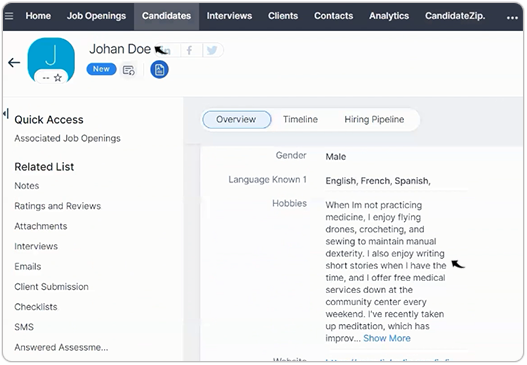
Result
Once the resume is uploaded to the CandidateZip page (step-19) and the parsed data is stored on the Zoho recruit database (step-22), this completes the successful integration.
