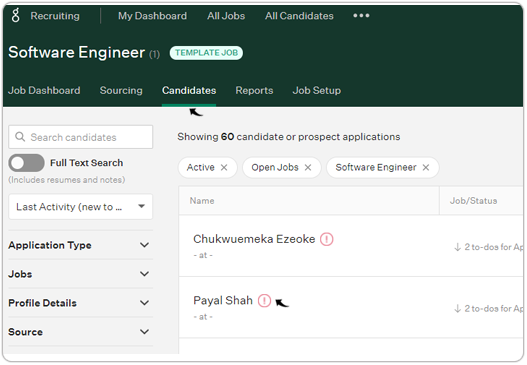Source App: Zip Parsing + Target App: Greenhouse
This topic describe the procedure on how to create a hiring workflow using source app as zip parsing and target app as Greenhouse.
- Once you click Create New Workflow in section Hiring Flow
Dashboard, fill the following fields as follows:
- Name Your Workflow: Enter the name for your workflow. The System would assign a name to the workflow if this field left blank.
- Choose Document Type: Choose Resume from the drop-down.Note: GreenHouse is not applicable for the JD parsing.
- Choose a Source App: Choose either Email
Parsing or Zip Parsing from the drop-down as necessary. In
this case, select Zip Parsing.
- Select GreenHouse as a target app for Choose a Target App field.Note: If JD is selected in the above step, then the Zoho Recruit, Hubspot, and the GreenHouse are not applicable as a target app.
- Enter Your GreenHouse API Key and click Continue. To know more about
the GreenHouse API key, refer to Greenhouse
Integration.
- Once GreenHouse API key is added successfully in the above steps, map all the
GreenHouse fields with the relevant CandidateZip field in the Map Your Fields
section.Note: Make sure you map all the fields correctly.
- A Success pop-up will be displayed once the workflow is created successfully.
Click Done on the Success pop-up.
- Click Existing Workflow on the left-side navigation panel to view the created
workflow. You can do the following:
- Click
icon to edit workflow as necessary.
- Click
icon to Active/Inactive the workflow as necessary.
- Click
icon to delete the workflow as necessary.
- Click Create workflow to create a new workflow as necessary.
- Click
- Once the GreenHouse workflow is created, upload the zip folder containing the
resumes/JD's that are be uploaded in the GreenHouse database. Click Zip
Parsing, fill the fields as follow, and click Submit.
- Zip File: Upload zip folder. Zip folder must contains either resumes
or JD's as per the selection in step-1.Note: Make sure you do not upload any resume/JD which is already existing in the GreenHouse database to avoid errors and parsing credit loss.
- Recipient Emails: Select Hiring WorkFlow.
- Type: Select Resume or JD from the drop-down.
- Zip Source: Select GreenHouse workflow from the drop-down.
- Zip File: Upload zip folder. Zip folder must contains either resumes
or JD's as per the selection in step-1.
- Once you upload the zip folder in the above step, the resume/JD will be uploaded in
the GreenHouse. To view the uploaded resume/JD on the GreenHouse, click the
Candidate tab on the GreenHouse page. Refer to Greenhouse Integration for more details on the GreenHouse.